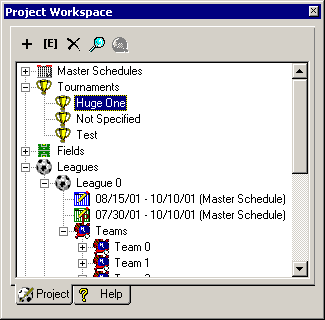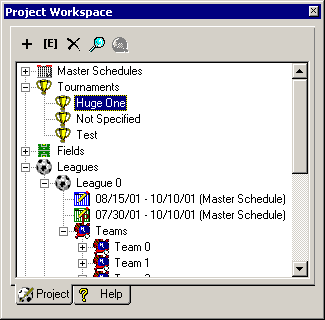Project Tree
Description |
Controls |
Displaying |
Keyboard Shortcuts
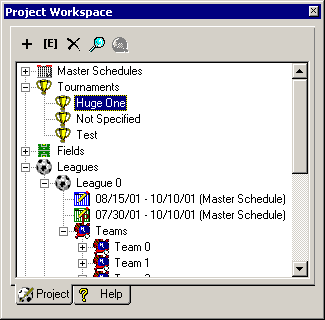
Description
The Project Tree provides a hierarchical
view of the data in the current Scheduling Project. You can expand and
collapse the tree so only the information you want to see is available.
The Project Tree allows you to add, edit, and delete items, as
well as view the selected items web page or synchronize the Day, Report,
Standings, Tournament, and Game Lists views to the currently selected
item. To edit an item in the tree, just double-click it.
Controls
- New button
Displays the Create Wizard for the currently selected item in the
list. For example, if the currently selected item in the Tree is a
field, the Create Field Wizard will be display.
- Edit button
Displays the selected item's Edit dialog allowing you to view or
make changes to the details.
- Delete button
Deletes the selected data item. Note that you can't delete a
category, but only the data items.
- Synchronize button
Synchronized the Day, Report, Standings, Tournament and Game Lists
views to the currently selected item in the Tree. For example, if
you select Team 0 in the list above and click the Synchronize
button, the Day and Report view filtering combos will be set so only
Team 0's games will be listed in the Game list.
- View Webpage button
Displays the web page for the currently selected item in the Tree.
- Tree control
Displays all the master, tournament, practice, and season schedules,
leagues, divisions, teams, fields, officials, contacts, and sponsors
in the project. Double-click an item to edit its details.
- Help tab
Allows
you to switch to the Help
Index.
Displaying
To display the Project Tree, simply click
the Project tab. You can also select Project Tree
from the View menu to show the project
tree if it is not visible. Note: at times it is possible to hide
the project tree with the Game List
if both windows are docked on the same side of the screen. This can be
done by dragging the control bar separator all the way to the top or
bottom of the screen. You can uncover the Project Tree by
dragging the control bar separator back half-way down (or up) the
screen.
Keyboard Shortcuts
Ctrl+1