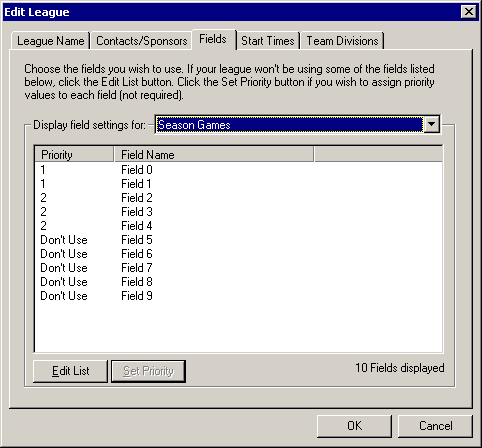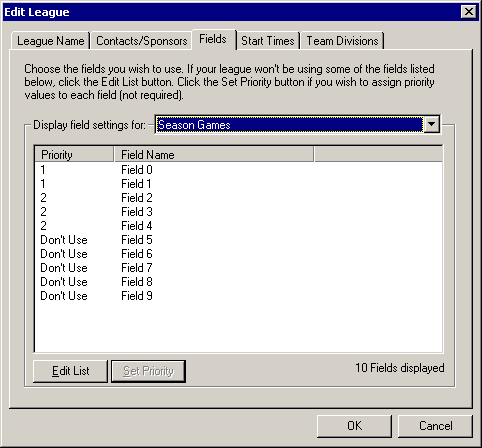League Fields Page
Description |
Controls |
Displaying |
Keyboard Shortcuts
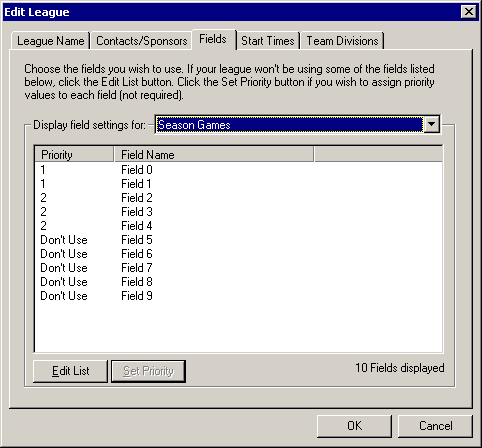
Description
Use the Fields page to pick which
fields this league will use for season, practice, and tournament games,
and also specify the priority each field should have. Fields with a
priority of one will be scheduled before a field with a priority of two.
This is helpful when you have a pool of fields you can use for game
play. Some fields may be better than the others, so you may want to use
the better fields first if possible.
Controls
- League Name page
Allows you to specify the league name and other information.
- Contact/Sponsor page
Allows you to assign contacts and sponsors to this item.
-
Start Times
page
Specify the start times and exceptions for game play.
-
Team Divisions
page
Add and move teams between divisions, as well as create new divisions.
- Display settings for: combo box
Allows you to change between setting for Season, Practice, and
Tournament games. You can specify different fields for each of the
different game types. Changing the selection in this list will
update the Field list with the appropriate settings.
- Field list
Displays the list of fields and their priority for the selected game
type specified in the Display settings for combo box.
- Edit List button
Displays the League Field
Selection dialog allowing you to add and remove fields from the
list. To set the priority value for an individual field,
double-click it in the list. To set the priority value of many
fields in the list at the same time, select them all and click the Set
Priority button.
- Set Priority button
Displays the Set Priority
dialog allowing you to change the selected field(s) priority.
- OK button
Saves the changes.
- Cancel button
Close the dialog discarding changes.
Displaying
The Create/Edit League dialog
is displayed whenever you choose to create or edit a league.
This may be from the New dialog, the Creation
Toolbar, and even the Project
Tree. Click the Fields tab to view this page.
Keyboard Shortcuts
Alt+Ctrl+L