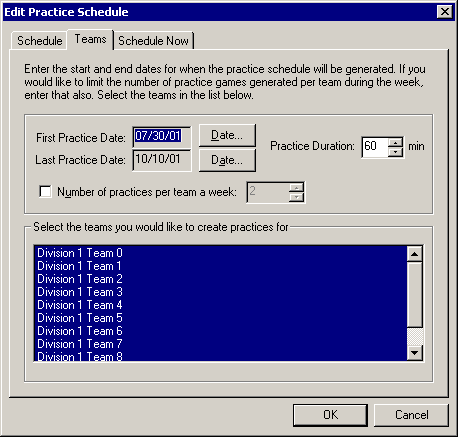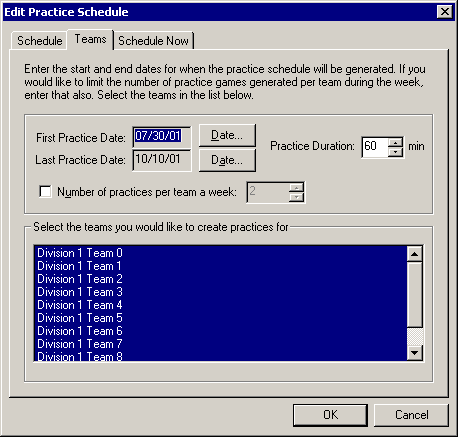Practice Teams Page
Description |
Controls |
Displaying |
Keyboard Shortcuts
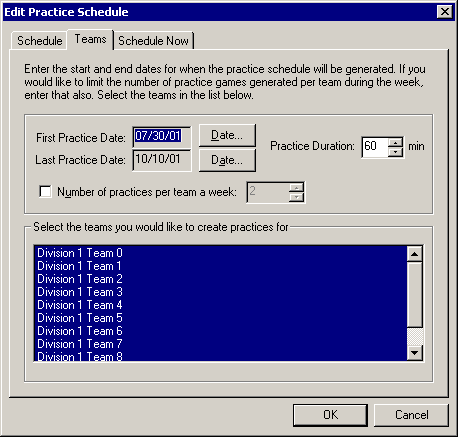
Description
Use the Practice Teams page to specify the start and end
dates and the teams to use for this practice schedule.
Controls
-
Practice Name
page
Allows you to specify the name, league, and master schedule for this practice
schedule.
-
Schedule Now
page
Allows you to have RRS automatically schedule the games.
-
First Practice Date button
Displays the Select Date dialog allowing you to specify the
first day to schedule practices.
-
Last Practice Date button
Displays the Select Date dialog allowing you to specify the
last day to schedule practices.
-
Practice Duration edit
Set the number of minutes the practices should run for.
-
Number of practices per team a week check box
Check this item to enable the corresponding edit box.
-
Number of practices per team a week edit
Specifies the maximum number of practices per team that
should be scheduled a week.
-
Teams list
Lists all the teams in the league. Select which teams you
would like to create practices for in the list. Use the
Shift and Ctrl keys while you click in the list to select
more than one item at a time.
-
OK button
Saves the changes.
-
Cancel button
Close the dialog discarding changes.
Displaying
The Create/Edit Practice dialog is displayed whenever you
choose to create or edit a practice schedule. This may be from the New
dialog, the Creation
Toolbar, and even the Project
Tree. Click the Teams tab to display this page.
Keyboard Shortcuts
Alt+Ctrl+S
Note: Some features described in this help file are only available in the Team Sports Scheduling System.