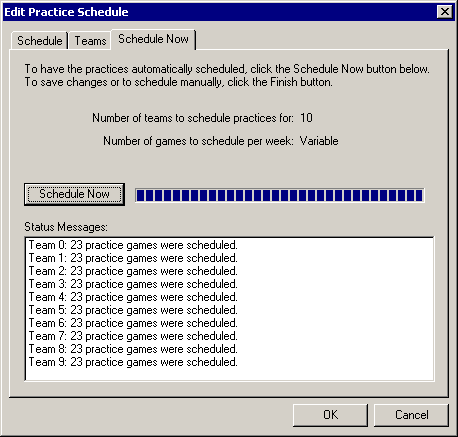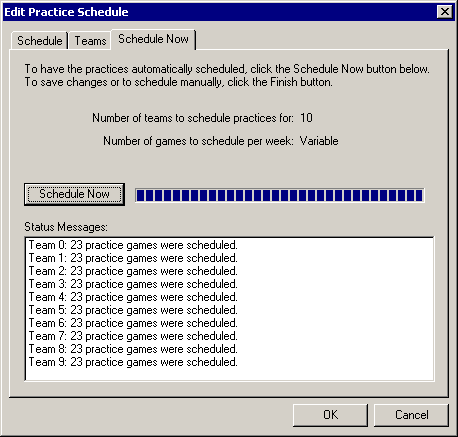Practice Schedule Now Page
Description |
Controls |
Displaying |
Keyboard Shortcuts
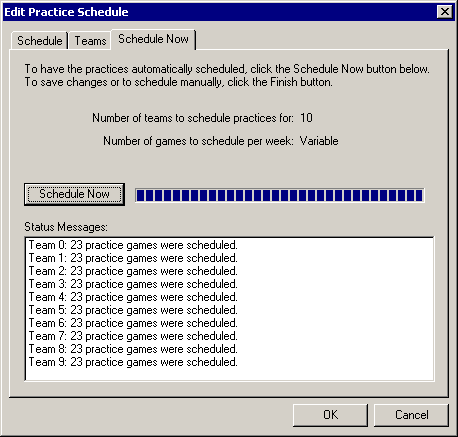
Description
Use the Practice Schedule Now page to have the Team Sports
Scheduling System automatically schedule the practices for you.
Controls
-
Practice Name
page
Allows you to specify the name, league, and master schedule for this practice
schedule.
-
Teams
page
Specify which teams to schedule practices for.
-
Schedule Now button
Click this button to begin scheduling. While scheduling,
this button changes to the Stop Scheduling button.
While scheduling, click this button to stop scheduling.
-
Status Message list
Tells you how many practice games have been scheduled per
team during the scheduling process.
-
OK button
Saves the changes.
-
Cancel button
Close the dialog discarding changes.
Displaying
The Create/Edit Practice dialog is displayed whenever you
choose to create or edit a practice schedule. This may be from the New
dialog, the Creation
Toolbar, and even the Project
Tree. Click the Schedule Now tab to display this page.
Keyboard Shortcuts
Alt+Ctrl+S
Note: Some features described in this help file are only available in the Team Sports Scheduling System.