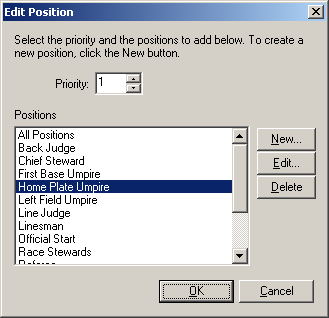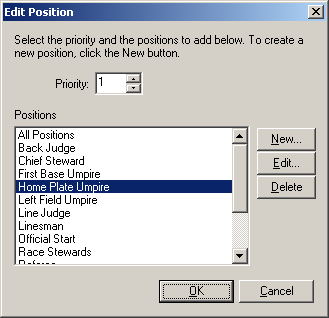Edit Position Dialog
Description |
Controls |
Displaying |
Keyboard Shortcuts
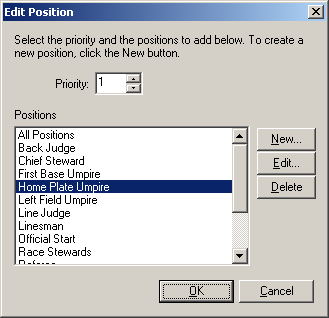
Description
The Edit Position dialog is use to
change the priority and position for an official. Select the new
priority and position and click OK to save.
Controls
- Priority edit
Enter the priority value here.
- Position list
Select the position for the official. If the desired position
isn't found, click the New... button.
- New... button
Click this button to add a new position to the list.
- Edit... button
Click this button to change the name of the selected position in the list.
- Delete edit
Click this button to delete the selected position.
- OK button
Saves changes and closes dialog box.
- Cancel button
Closes the dialog discarding changes.
Displaying
This dialog is displayed by clicking the Add
or Edit buttons on the Official's
Positions page.
Keyboard Shortcuts
None