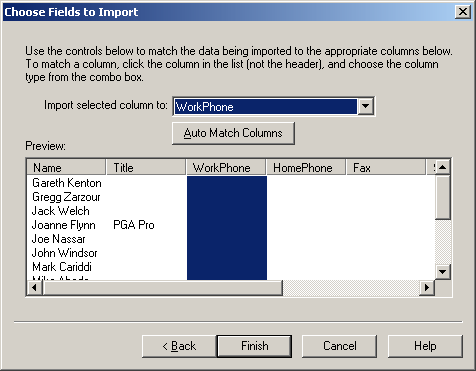
Choose Fields to Import
Description | Controls | Displaying | Keyboard Shortcuts
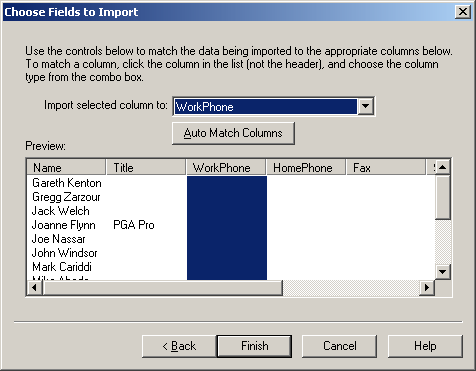
This page is used to match up the columns in the data file to the specific data fields in the scheduling project. By default, all columns are set to Skip Column. If you want a particular column to be imported, click the column in the list (under the column header), and then choose the field in the combo box that the selected column should be imported to. The available options in the combo box change depending on the type of data being imported. Click the Auto Match Columns button to have the program automatically try to match up the data files columns with the available fields in the combo box.
This dialog is display by choosing Import... on the File menu.
None
Note: Some features described in this help file are only available in the Team Sports Scheduling System.