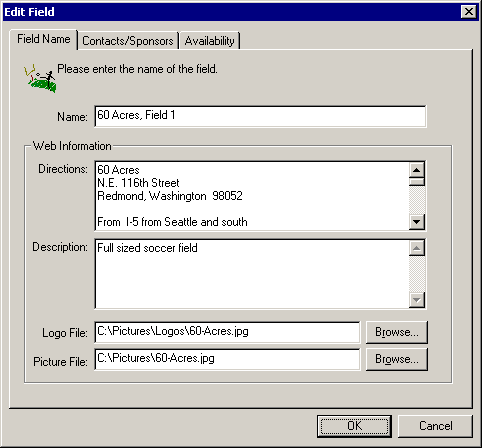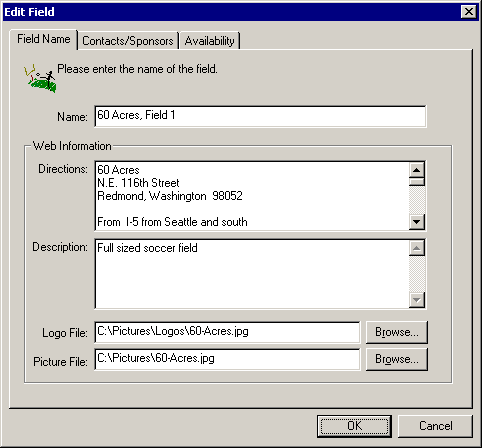Field Name Page
Description |
Controls |
Displaying |
Keyboard Shortcuts
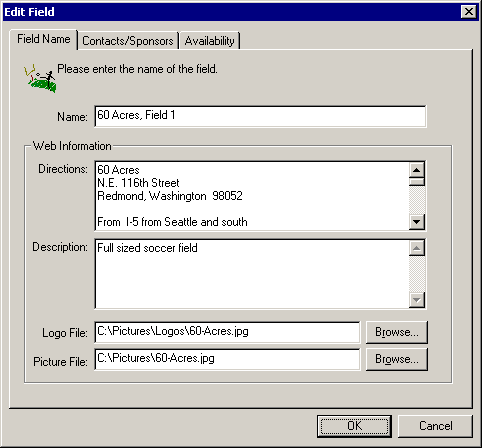
Description
Use the Field Name page to enter the name,
directions, and other information for the field.
Controls
- Contact/Sponsor tab
Allows you to assign contacts and sponsors to this item.
- Availability tab
Set the times and dates this field is available.
- Name edit
Enter the name for this item.
- Directions edit
Allows you to enter directions to the field.
- Description edit
Enter a description for this field.
- Logo edit
Specify the location of the logo for this field.
- Browse Logo button
Displays the File Open dialog so you can find the location of the
logo.
- Picture edit
Specify the location of the picture that represents this contact or
sponsor.
- Browse Picture button
Displays the File Open dialog so you can find the location of the
picture.
- OK button
Saves the changes.
- Cancel button
Close the dialog discarding changes.
Displaying
The Create/Edit Field dialog
is displayed whenever you choose to create or edit a field.
This may be from the New dialog, the Creation
Toolbar, and even the Project
Tree. Click the Field Name tab to view this page.
Keyboard Shortcuts
Alt+Ctrl+S
Note: Some features described in this help file are only available in the Team Sports Scheduling System.